Sending text messages via TEXT MAGIC and pulling customer lists in SPORTS FUSION #
TextMagic #
TextMagic is an international text messaging company that helps small businesses engage with their customers. There are many different SMS providers out there – TextMagic enables companies to transform customer experiences through its easy-to-use text messaging marketing software, which can be used for sending notifications, alerts, reminders, confirmations, and SMS marketing campaigns anytime, anywhere. Although costy, it allows bulk messages to be sent with ease, whilst all contacts being contained in the same SMS database.
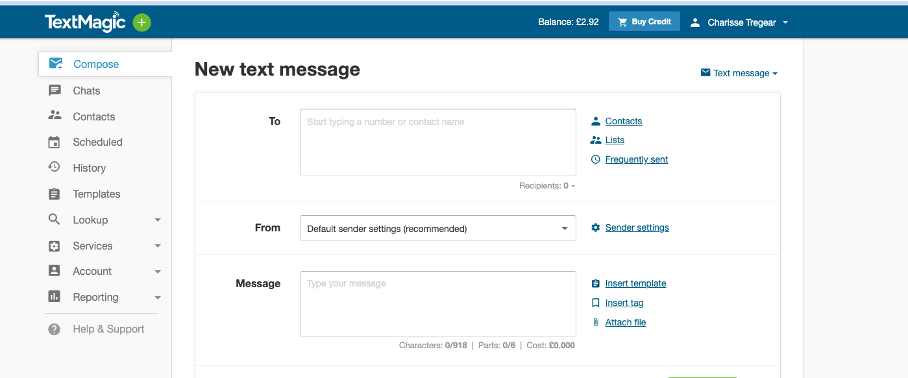
Sports Management System / Sports Fusion #
Sports Fusion/Sports Management System can be used to pull lists of customers based on product, booking date, area and venue – meaning you can target your marketing campaign (in this case SMS) to the most applicable audience.
Pulling the right list of people #
-Log into Sports Fusion (SMS)
-Click on the broadcast tab at the top ->
-Select list type: Bookers
-Select the correct categories for your list
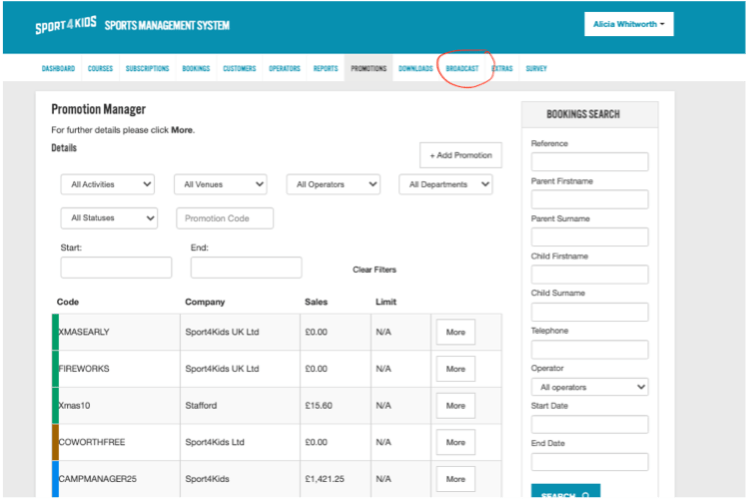
Click continue:
Under record count -> you will see the Number of contacts available, click download
The list will automatically pull in excel format, to add it into text magic you need to save it as a CSV file – I’d recommend naming it along the same lines as the filters you have used eg: VenueName-ProductName-Previous Bookers – to do this: file>save as>file format:CSV
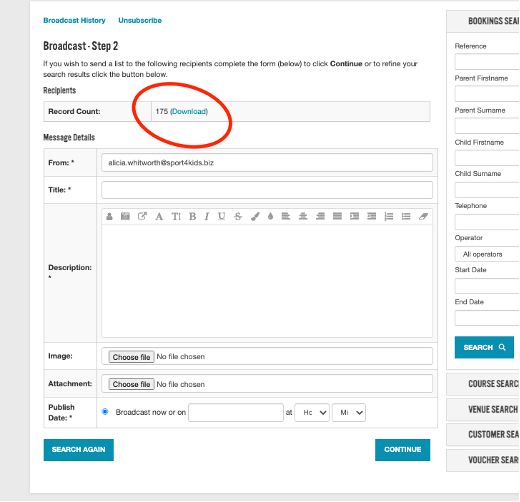
Uploading a CSV file to TextMagic: #
In Text Magic, click the contacts tab on the left hand side – click NEW LIST
Again, I’d recommend naming it along the same lines as the filters you have used eg: VenueName-ProductName-Previous Bookers
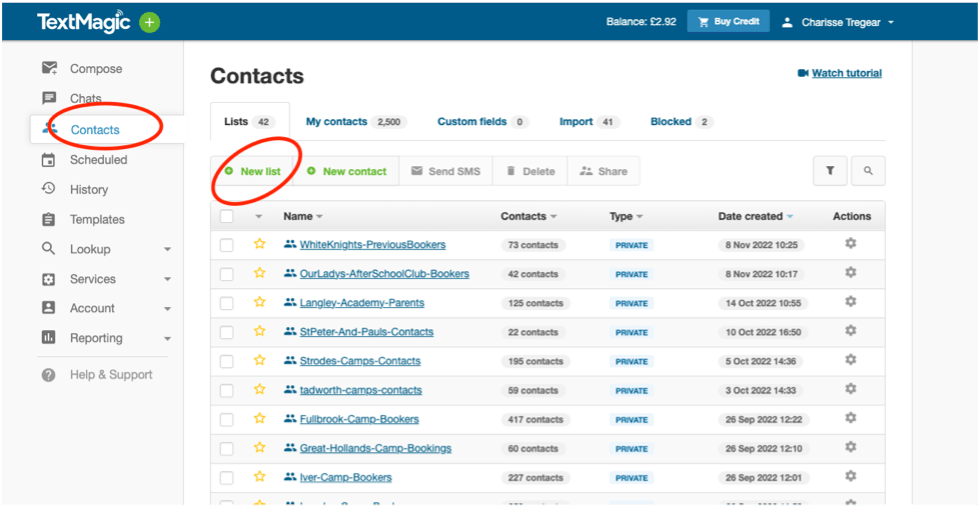
Click into the list to add contacts
Once in the list click +Add Contacts and important from a spreadsheet
Choose the file you created earlier from sports fusion and upload
Click continue until you get to the matching section: make sure the following columns are matched correctly:
First Name
Email
Phone Number
You do not need to import any other fields
Make sure you tick to exclude the first row (if you have column headers) – these are usually automatically pulled from a SMS download.
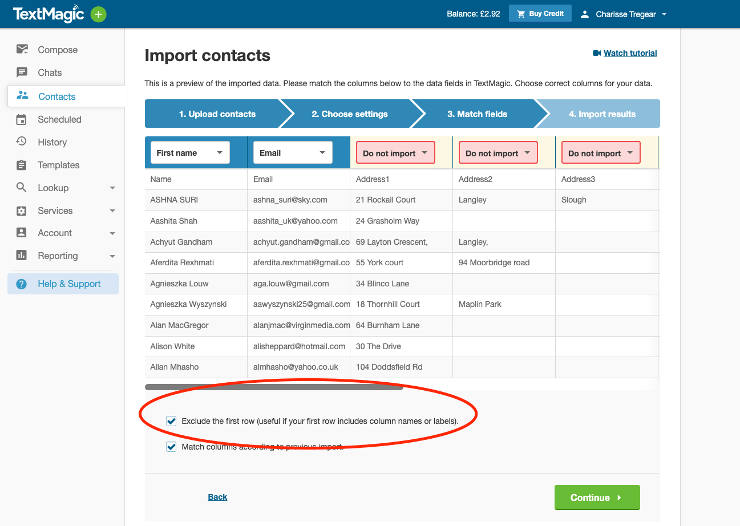
Click continue – this will import your contacts
Once you have finished the import, select to send SMS to the selected contact group.
 Cricket Classes
Cricket Classes Dance Classes
Dance Classes Family Events
Family Events Football Academy
Football Academy Football Classes
Football Classes Football Tournaments
Football Tournaments Golf Classes
Golf Classes Holiday Camps
Holiday Camps  Rugby Classes
Rugby Classes Tennis Classes
Tennis Classes