High quality venue page thumbnails are the easiest way of increasing the customers user experience across our website. The use of different colours to signify different service lines, as well as clear bold text for the venue name, and the venue image placed underneath all contribute to the overall aim of making our website easier to navigate.
Creating the Image in Canva:
- View Here – Make a copy of our pre-made Canva template for all service line venue images HERE.
- View Here – Find a venue image, copy + paste it into Canva and set it as the background image.
- View Here – Position it within the frame.
- View Here – Replace the venue text with your venues name.
- View Here – Save it as a JPEG from Canva.
Setting the image as the venue picture:
- View Here – Go to sport4kids.biz/admin and login using your details.
- View Here – Select the venue type from the sidebar along the left, and then navigate to the specific venue you’ve made the image for.
- View Here – Click on the venue name. Once this loads, scroll down until you find a box on the right that says ‘Featured Image’.
- View Here – Remove the existing image (if there is one) and then click ‘set featured image’.
- View Here – Click on the upload tab in the media selector, and upload your new venue image.
- View Here – Click set featured image at the bottom of the window.
- View Here – Scroll up and select ‘Update’ on the publish box, to put your changes into effect.
 Cricket Classes
Cricket Classes Dance Classes
Dance Classes Family Events
Family Events Football Academy
Football Academy Football Classes
Football Classes Football Tournaments
Football Tournaments Golf Classes
Golf Classes Holiday Camps
Holiday Camps  Rugby Classes
Rugby Classes Tennis Classes
Tennis Classes